Rowy Trigger
Rowy Triggers in BuildShip allow you to initiate a BuildShip workflow in response to specific events within your Rowy Project. This integration enables you to automate tasks seamlessly based on events that occur in your Rowy environment.
This method also acts as a Firebase Trigger, allowing you to efficiently manage your Firebase Data with both Rowy and BuildShip.
Pre-requisites ✅
For this integration to work, you will need:
- A Rowy Project with a Rowy Run set up. If you don't have a Rowy Project, you can create one here (opens in a new tab).
Configuration in BuildShip
Add a Rowy Trigger
After creating a new workflow in BuildShip, click on Add a Trigger and select Rowy Trigger from the available options.
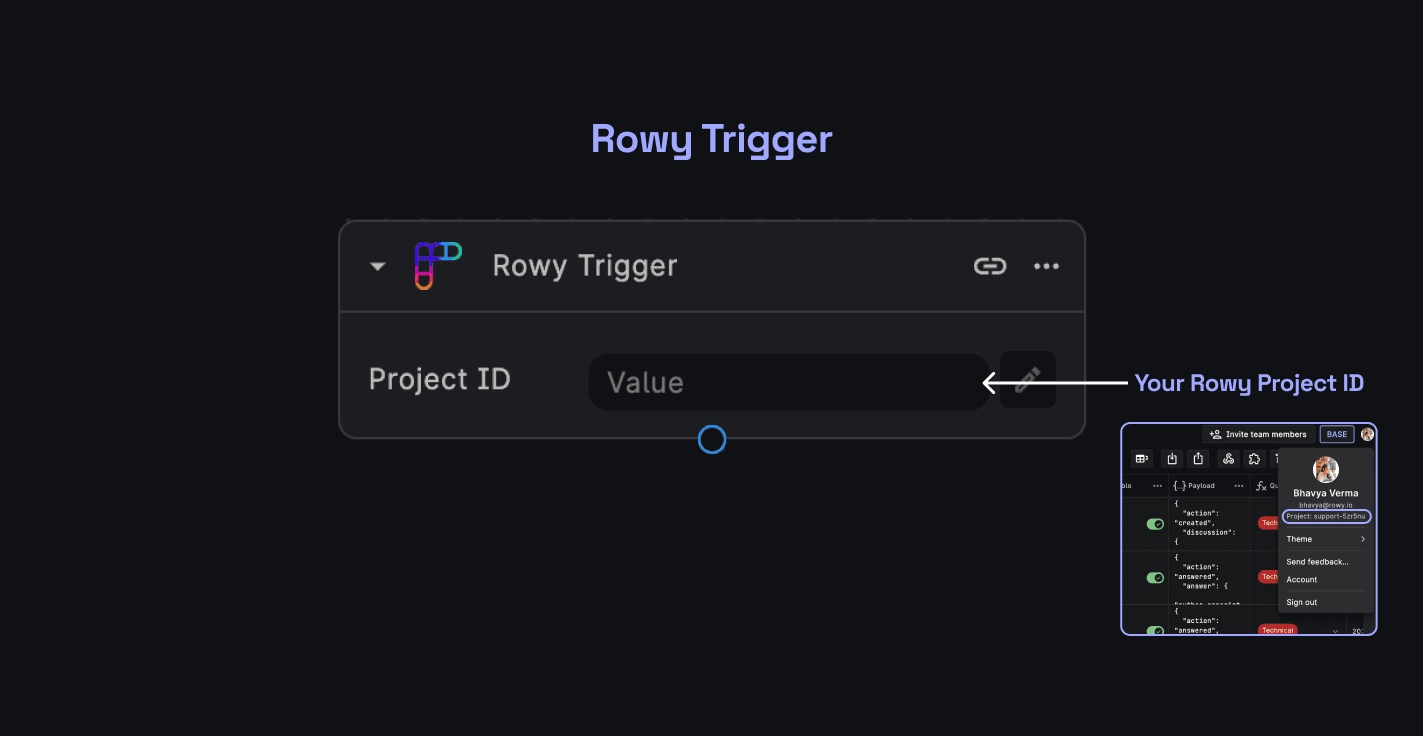
Add in your Rowy Project ID
In the Project ID field add your Rowy Project ID. Click on the link icon on the top right within the trigger to copy the configuration details required for the next steps.
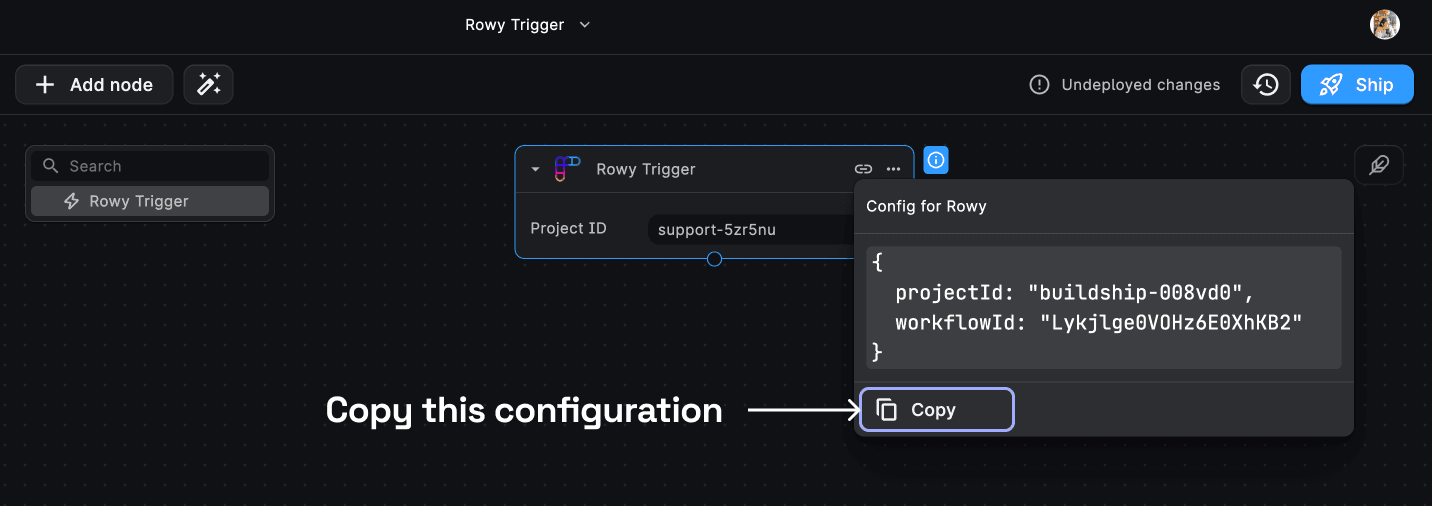
To get your Rowy Project ID, go to your Rowy Table and click on your profile picture on the top right. You'll find the Project ID under the your Email Id.
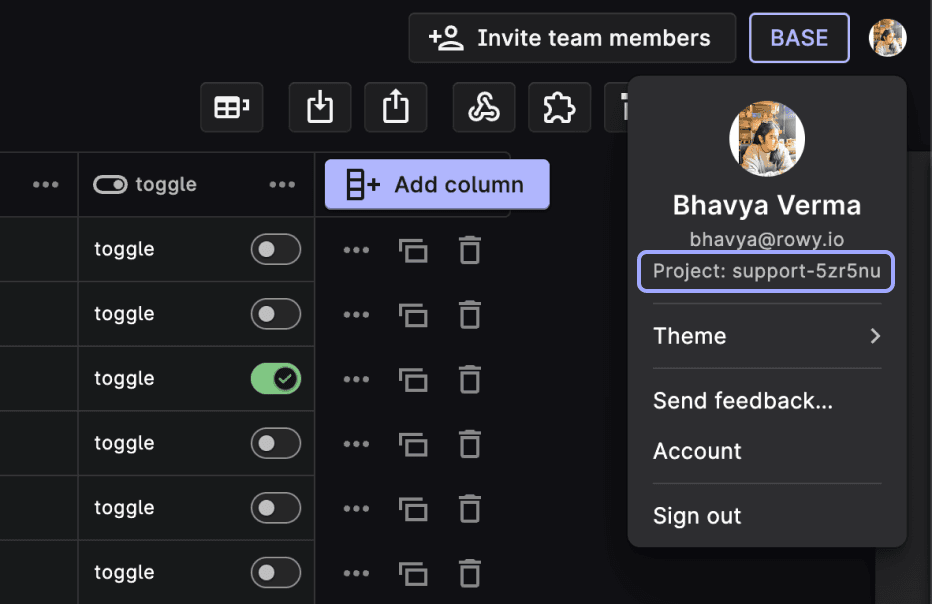
This is all you need to do in BuildShip to set up the Rowy Trigger. Now, let's set up the BuildShip Extension our Rowy Table.
Setting up the Rowy Extension
Add the BuildShip Extension
In your Rowy Table, access the extensions menu and add a "BuildShip Trigger Extension".
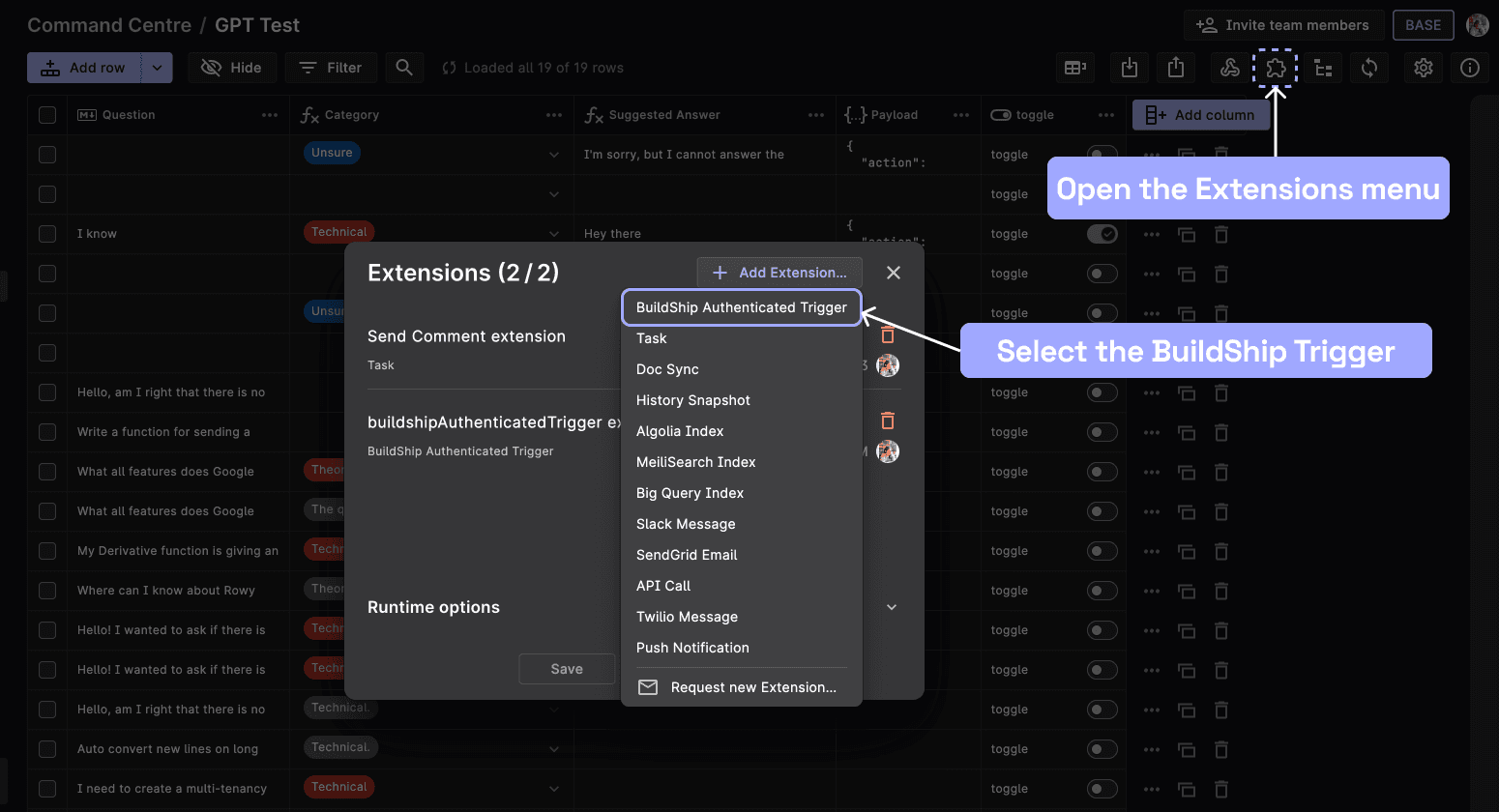
Select Trigger Events
Choose the specific events within Rowy that will trigger the BuildShip extension. You can select from events:
- Create
- Update
- Delete
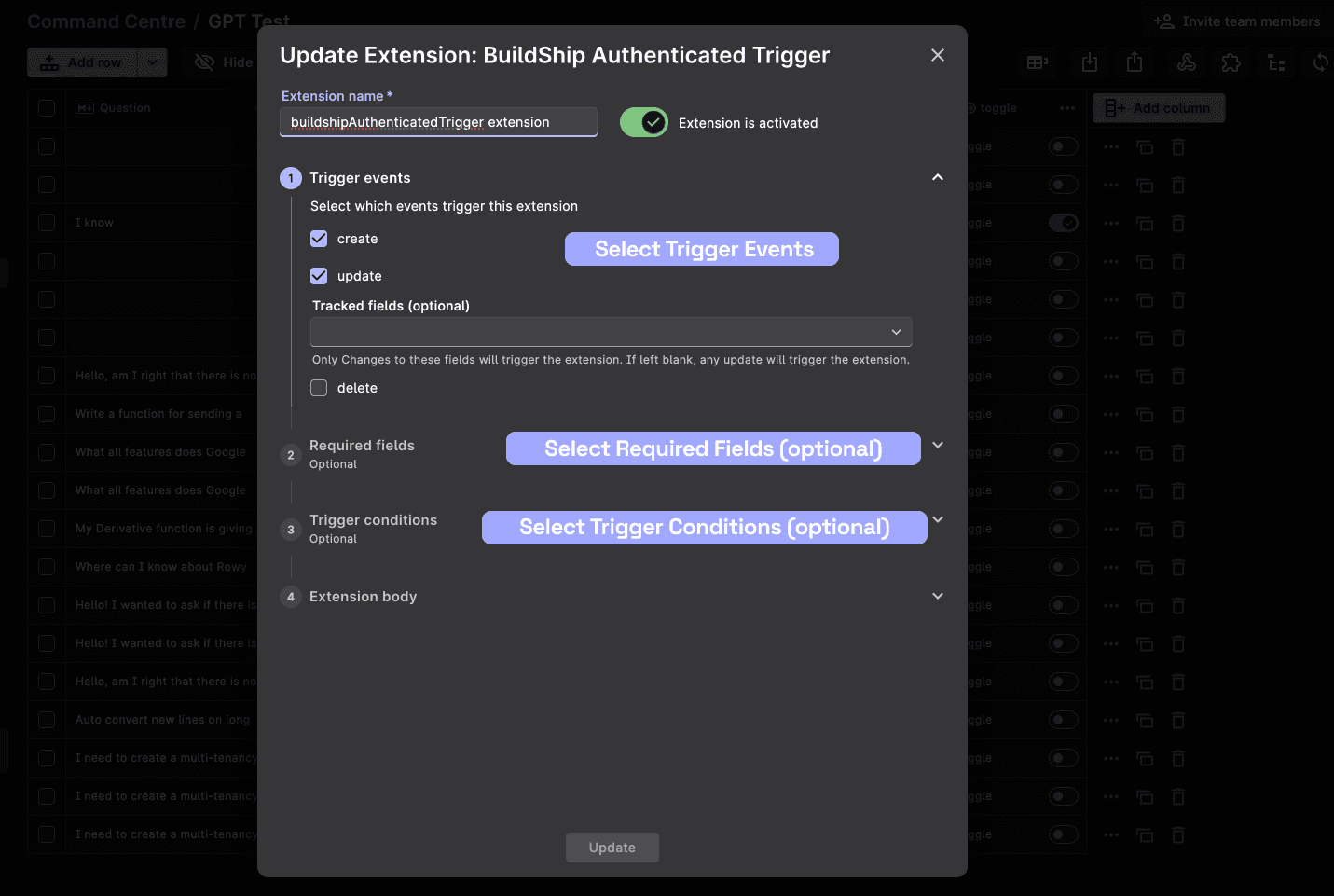
Specify Required Fields (Optional)
Optionally, you can define the required fields that must be populated to trigger the extension.
Set Trigger Conditions (Optional)
If needed, add conditions that determine whether the extension should be triggered for a given row.
Configure BuildShip Trigger
Within the extension body, navigate to the return statement. You'll find the "buildshipConfig" object, which includes the following fields:
buildshipConfig: {
projectId: "",
workflowId: ""
}Replace the placeholder with the configuration details copied from your BuildShip Rowy Trigger. It should look something like this:
buildshipConfig: {
projectId: "buildship-008vd0",
workflowId: "zE49cCs5kBmg7GkUwzLt"
}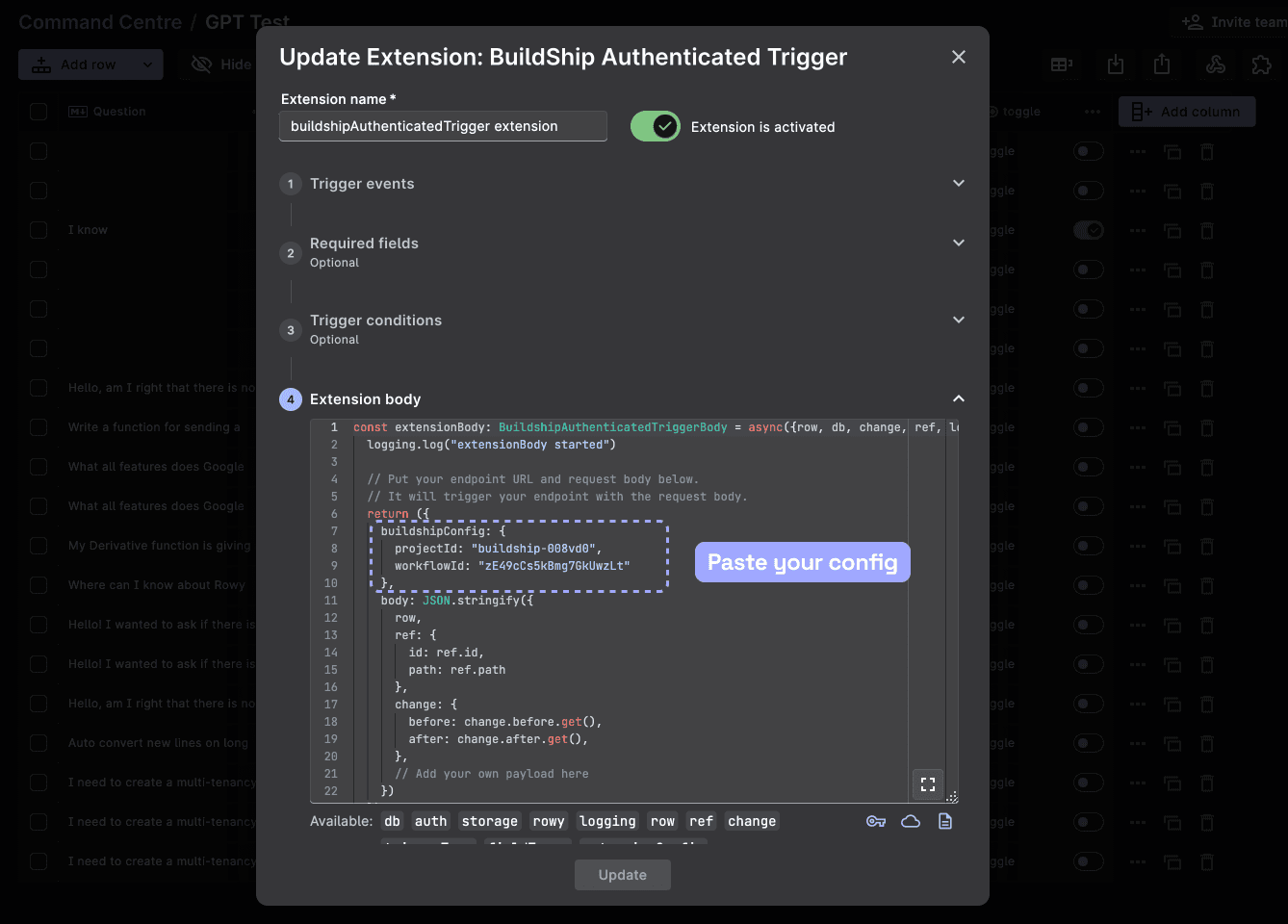
Save and Deploy
Once you've configured the extension to your requirements, click on "Add" and then deploy the extension.
Now, whenever the selected event (Create, Update, or Delete) occurs in your Rowy Table, it will trigger the BuildShip workflow linked to this extension.
The Request Structure
When the BuildShip Workflow is triggered via the Rowy Extension, it passes the following request body structure:
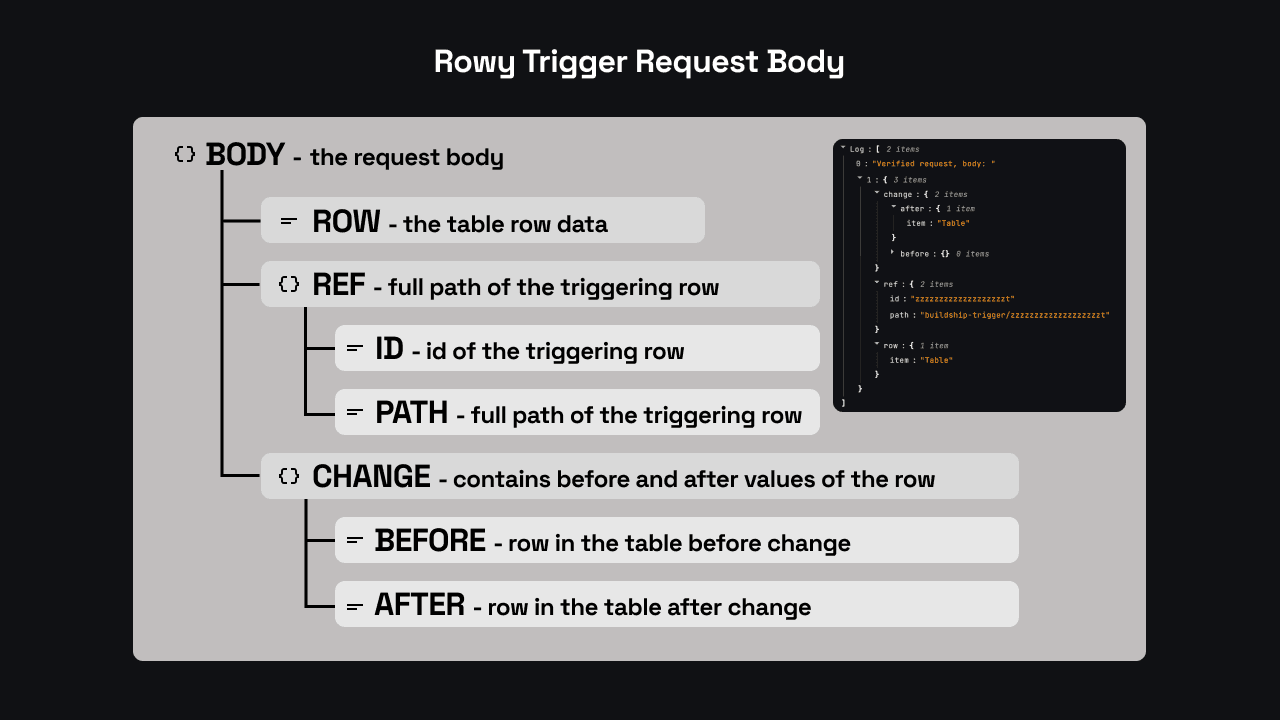
This body structure can then be referenced in different parts of the workflow as variables.
Updating Rowy Table with the API Response
Once you've configured your Rowy Trigger and the BuildShip Extension on Rowy, let's explore how to update fields or add a row in our Rowy table from our BuildShip Workflow using an example.
In this scenario, we have a Rowy Table containing a list of items. The BuildShip Extension triggers the connected BuildShip Workflow every time a new item is added or updated.
The triggered workflow employs OpenAI’s GPT Model to generate an adjective to describe each item and updates the adjective column in the Rowy Table accordingly.
To implement this, after setting up the Rowy Extension and Trigger mechanism, proceed to add an OpenAI Text Generator node.
- Add your OpenAI API Key (opens in a new tab).
- Set the User Prompt to
Row.item. - Define the System Prompt as follows:
Generate a unique adjective for a given item. Provide only one word.
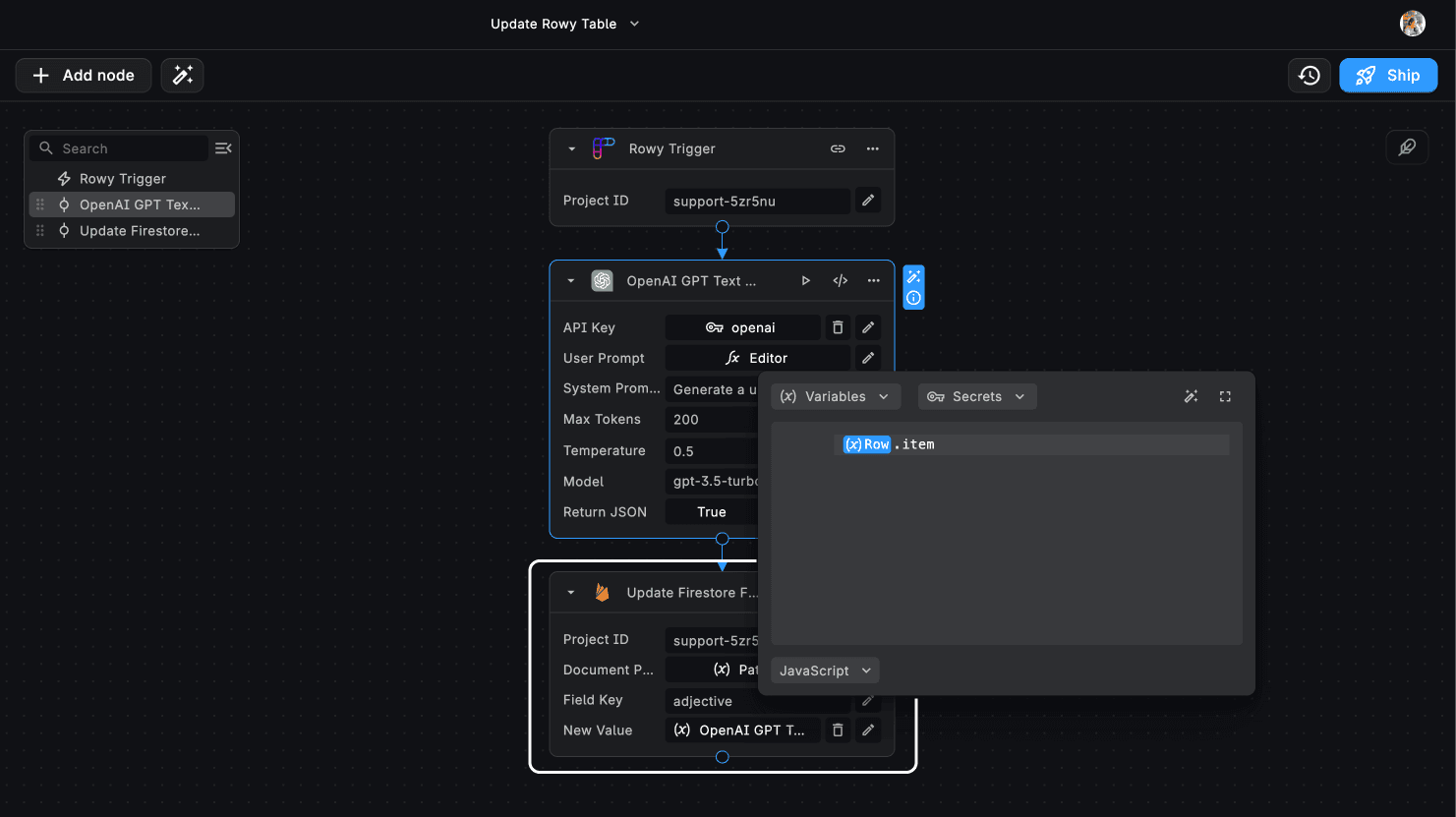
To update the Rowy Table with the generated adjective, utilize the Update Firestore Field Value node. This node updates the Firestore Collection associated with your Rowy project, thereby reflecting changes in the Rowy Table.
NOTE: To utilize the Firebase/Firestore nodes and connect to your Firebase project, follow the step-by-step guide to initiate the connection here.
In the Update Firestore Field Value node:
- Enter the same Project ID used in the Rowy Trigger.
- Set the Document Path input to the variable
Body > Ref > Path. - Define the Field Key as
adjective(for this example). - Pass the output of the OpenAI Text Generator node into the **New Value(()) input.
The Return node does not update the Rowy Table or returns any values in this case as the BuildShip Extension doesn't support returning values to the Rowy Table.
The Update Firestore Field Value node has to be used to update the Rowy Table with the response values.
Need Help?
- 💬Join BuildShip Community
An active and large community of no-code / low-code builders. Ask questions, share feedback, showcase your project and connect with other BuildShip enthusiasts.
- 🙋Hire a BuildShip Expert
Need personalized help to build your product fast? Browse and hire from a range of independent freelancers, agencies and builders - all well versed with BuildShip.
- 🛟Send a Support Request
Got a specific question on your workflows / project or want to report a bug? Send a us a request using the "Support" button directly from your BuildShip Dashboard.
- ⭐️Feature Request
Something missing in BuildShip for you? Share on the #FeatureRequest channel on Discord. Also browse and cast your votes on other feature requests.