REST API Call Trigger
With this powerful trigger node, you can initiate automation by sending HTTP requests to specified URL endpoints. When setting up the REST API Call Trigger, you define the path, choose the HTTP method (GET, PUT, POST, DELETE), and create the complete endpoint URL.
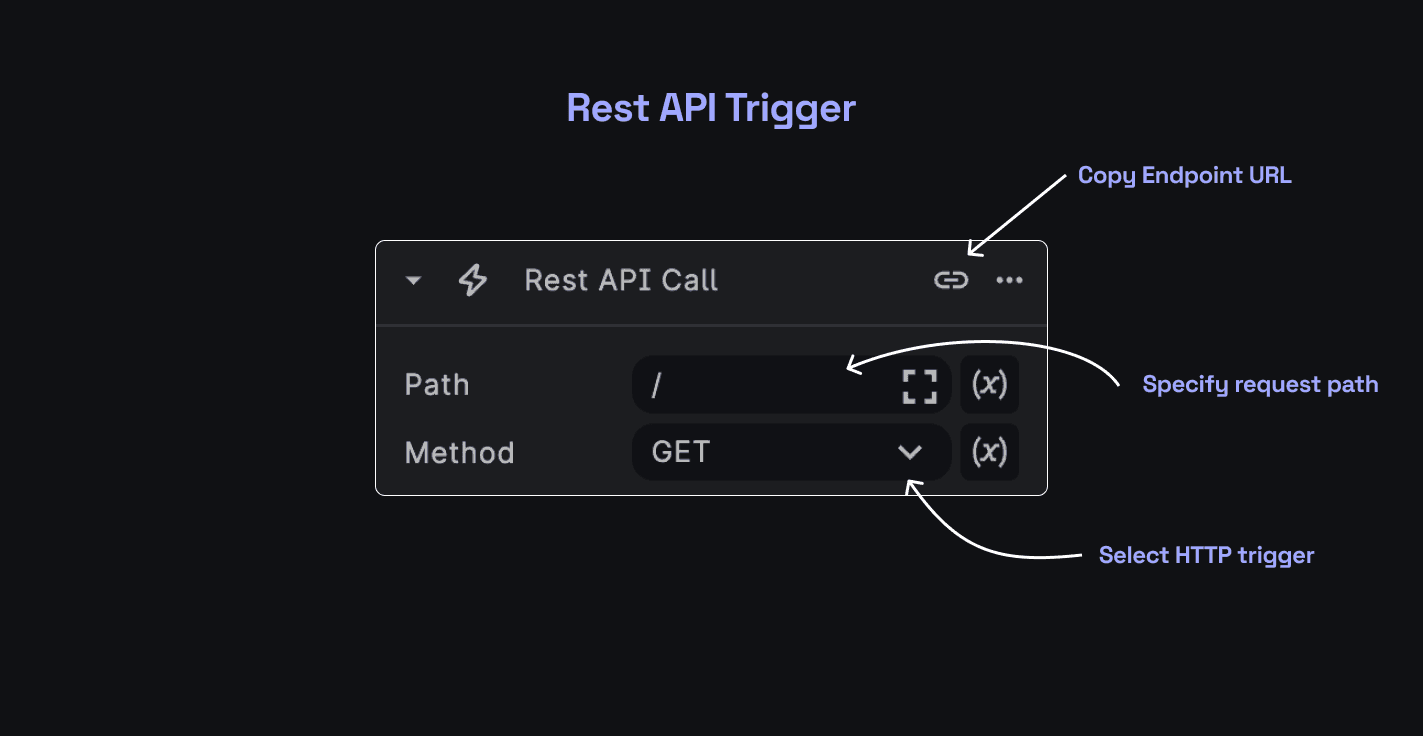
Setting up a REST API Call Trigger in BuildShip
To set up a REST API Call Trigger in your BuildShip workflow, follow these steps:
Add Trigger Node
In a fresh workflow, click "Add Trigger," and select "Rest API Call" from the available options. The Rest API Call trigger comes with three fields:
- Path: Specify the URL Endpoint to which you want to send the request.
- Method: Choose the appropriate HTTP method for your request, such as GET, PUT, POST, or DELETE.
- Endpoint URL: This is the complete request URL, including the endpoint you specified in the Path field.
Platform to send Requests
The REST API Call Trigger allows you to pick any platform to trigger an HTTP request to the specified Endpoint URL. This flexibility empowers you to integrate BuildShip with various applications and services seamlessly.
Example: Triggering a Workflow with a REST API Call
Calculator - Multiplying two numbers and returning the result
NODE 1: Trigger - Rest API Call
- Set path to
/calculator - Method:
POST - Copy the endpoint URL
NODE 2: Calculator Node
- Selected a pre-built Calculator Node from the Node Library.
- To add first and second numbers, click on the Expression
(x)icon → Select Expression → Click on the Expression Editor → Click on Insert Variable → Under Request, select Body and add the key in either of the following formats:["num1"]or.num1. - Repeat the above step for the second number.
- Selected the operation as MULTIPLY.
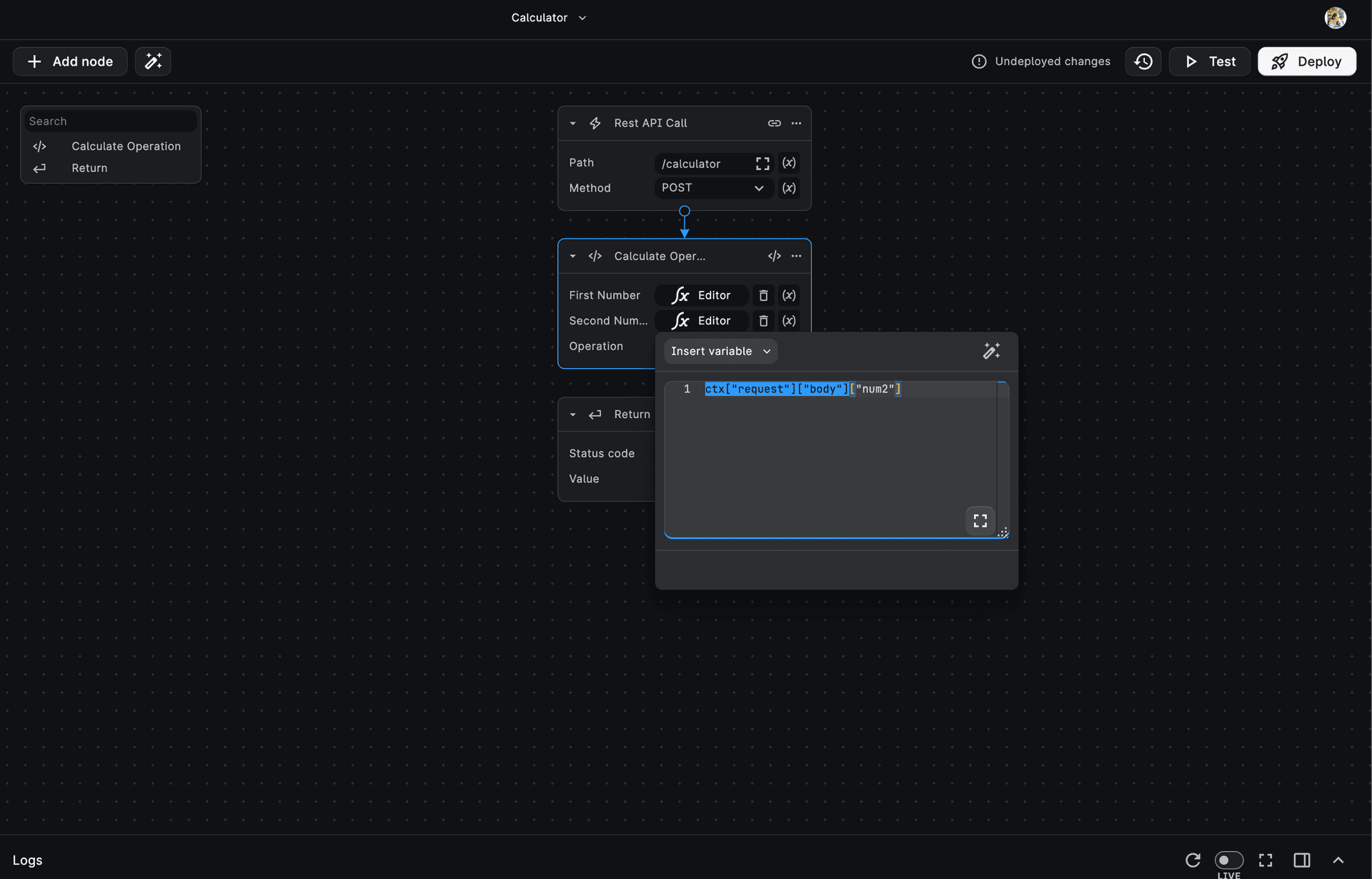
NODE 3: Return Node
- Added a pre-built Return Node from the Node Library.
- Set the Status Code to
(OK) 200 - For the Value, click on the Expression
(x)icon → Select Expression → Click on the Expression Editor → Click on Insert Variable → Under Calculator, select Result.

Testing the Workflow
To test our our Workflow, let’s go to Postman. Add in the copied Endpoint URL and set the request method to POST. (Same as we had set up in the Trigger Node)
Add in the body and click Send! 🚀
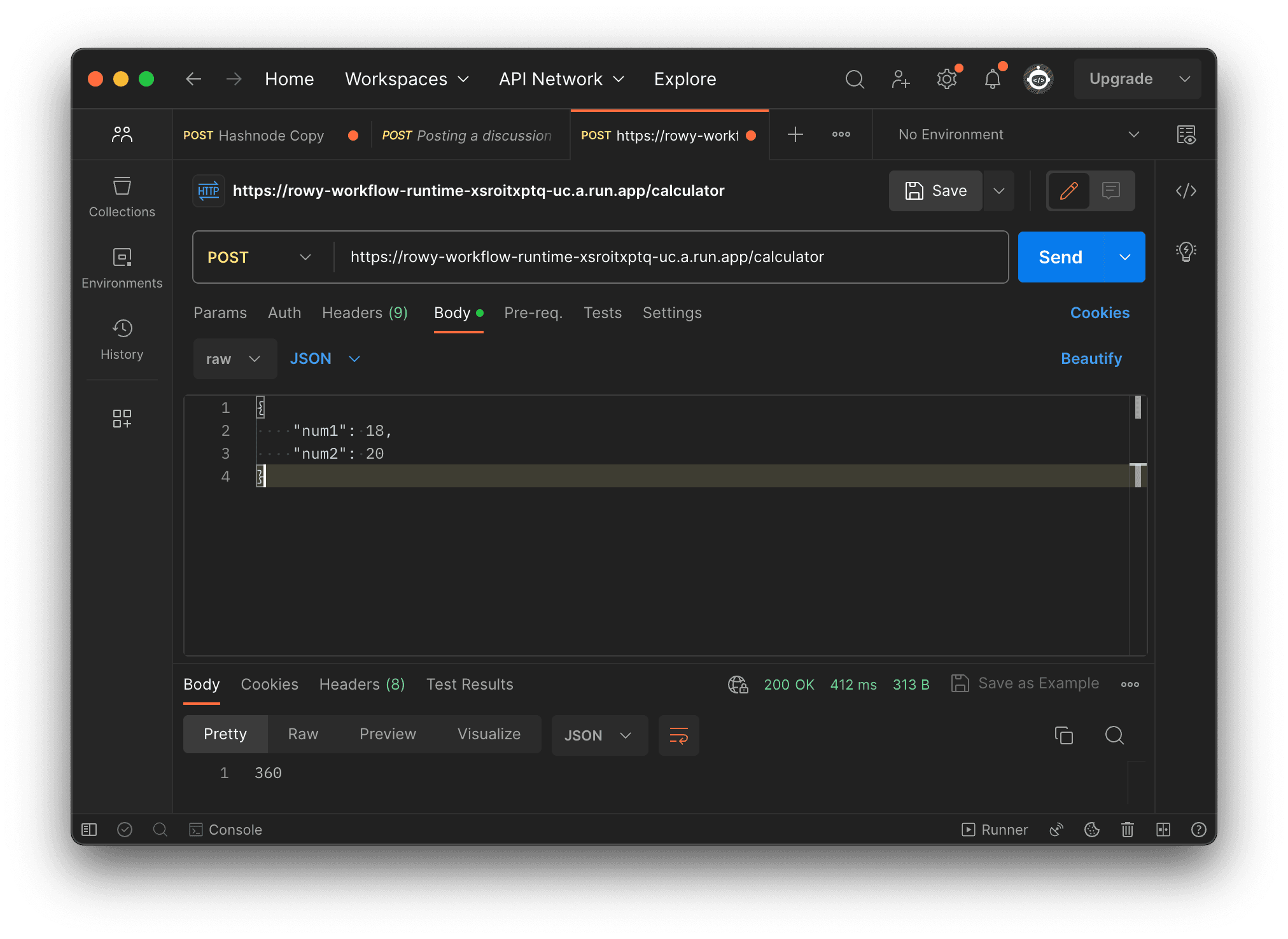
Need Help?
- 💬Join BuildShip Community
An active and large community of no-code / low-code builders. Ask questions, share feedback, showcase your project and connect with other BuildShip enthusiasts.
- 🙋Hire a BuildShip Expert
Need personalized help to build your product fast? Browse and hire from a range of independent freelancers, agencies and builders - all well versed with BuildShip.
- 🛟Send a Support Request
Got a specific question on your workflows / project or want to report a bug? Send a us a request using the "Support" button directly from your BuildShip Dashboard.
- ⭐️Feature Request
Something missing in BuildShip for you? Share on the #FeatureRequest channel on Discord. Also browse and cast your votes on other feature requests.