What is a Workflow?
A workflow is a visual representation of a logical sequence of tasks designed to achieve a specific goal. Each task is represented by a node, and workflows are constructed to automate processes, streamline tasks, and efficiently respond to various events.
Key characteristics of workflows include:
- Trigger Nodes: The first node is a trigger that initiates the workflow
- Nodes: Each node represents a specific task or action within the workflow
- Return Nodes: The last node can be a return statement, providing optional final outputs
How to build a Workflow?
Here's a comprehensive guide to building a workflow using BuildShip:
Create a new workflow
Begin by initiating a new workflow on the BuildShip dashboard.
Navigate to the BuildShip dashboard and click on the "New Workflow" button.
Alternatively, you can select a suitable template from the available options.
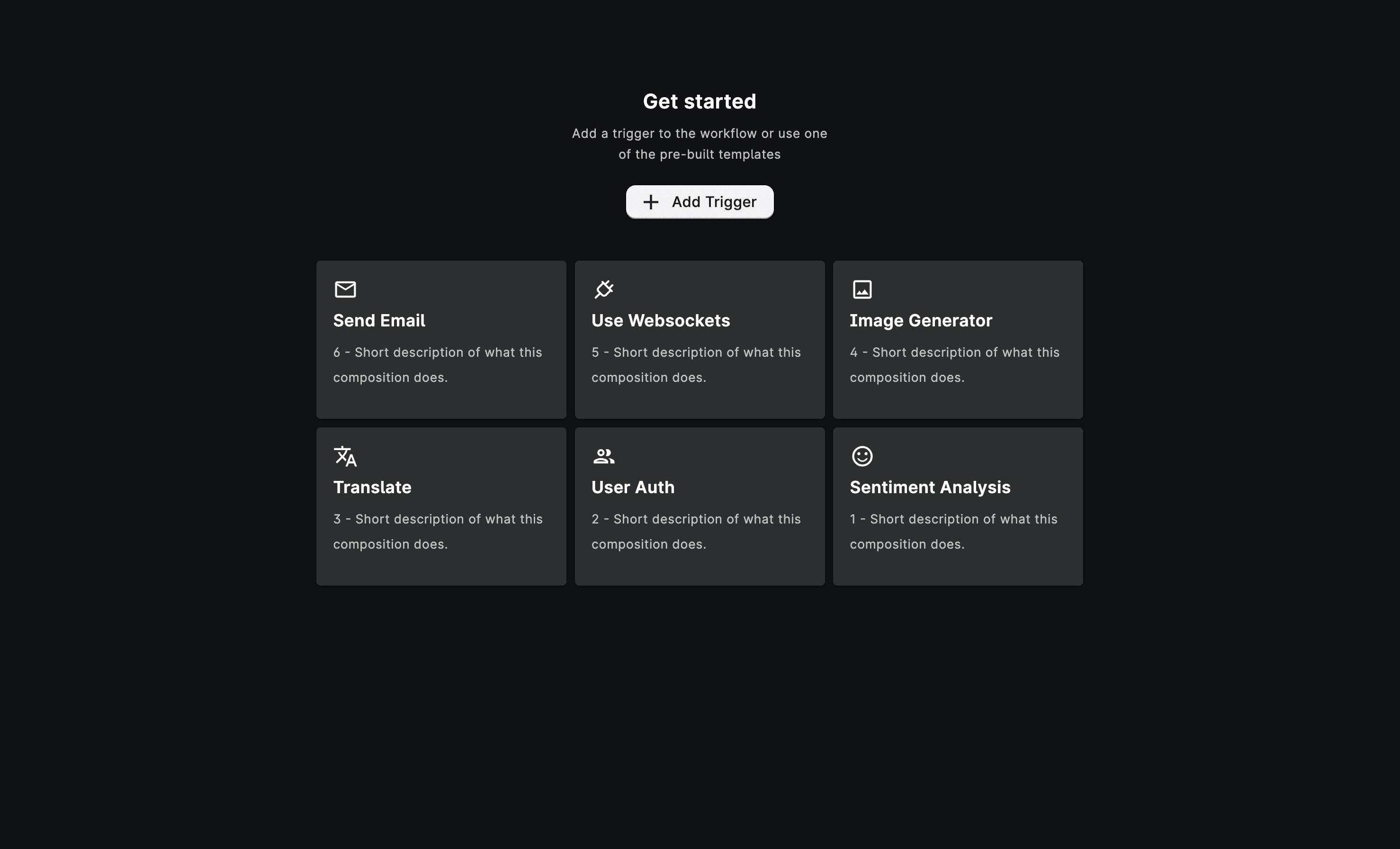
Adding Triggers
Triggers initiate workflows based on specific events.
Click on the "Add a Trigger" button within your newly created workflow. Select from the list of existing triggers, such as HTTP Requests, Scheduled Intervals, or Cron Jobs.
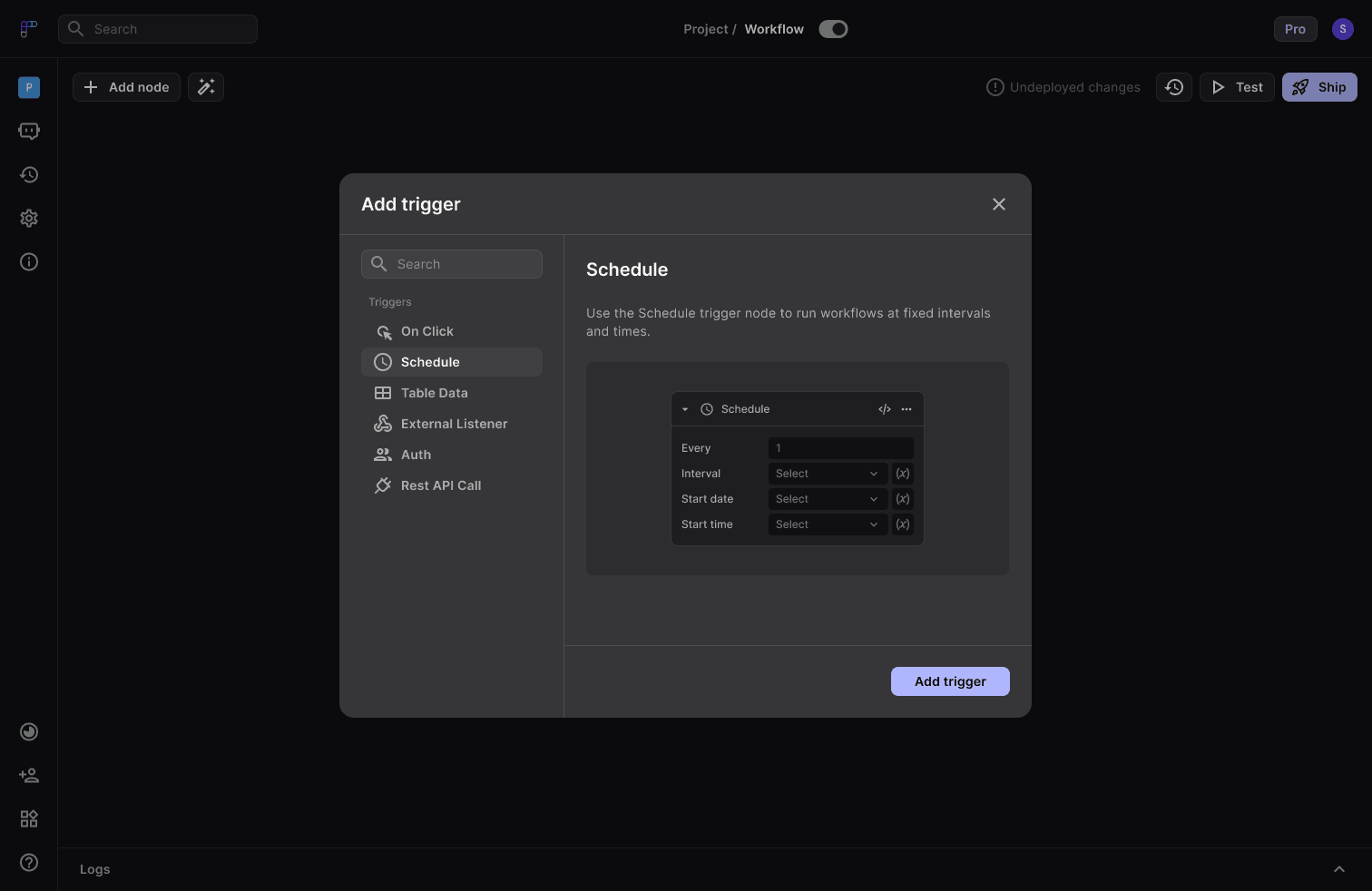
Adding Logic Nodes
Logic nodes perform tasks and actions within your workflow.
Explore the Nodeverse, which offers a variety of pre-built nodes for data processing, communication, and more. Select nodes that align with the tasks you want to accomplish.
You could also create your own custom nodes using the "Generate with AI" feature from the Nodeverse.
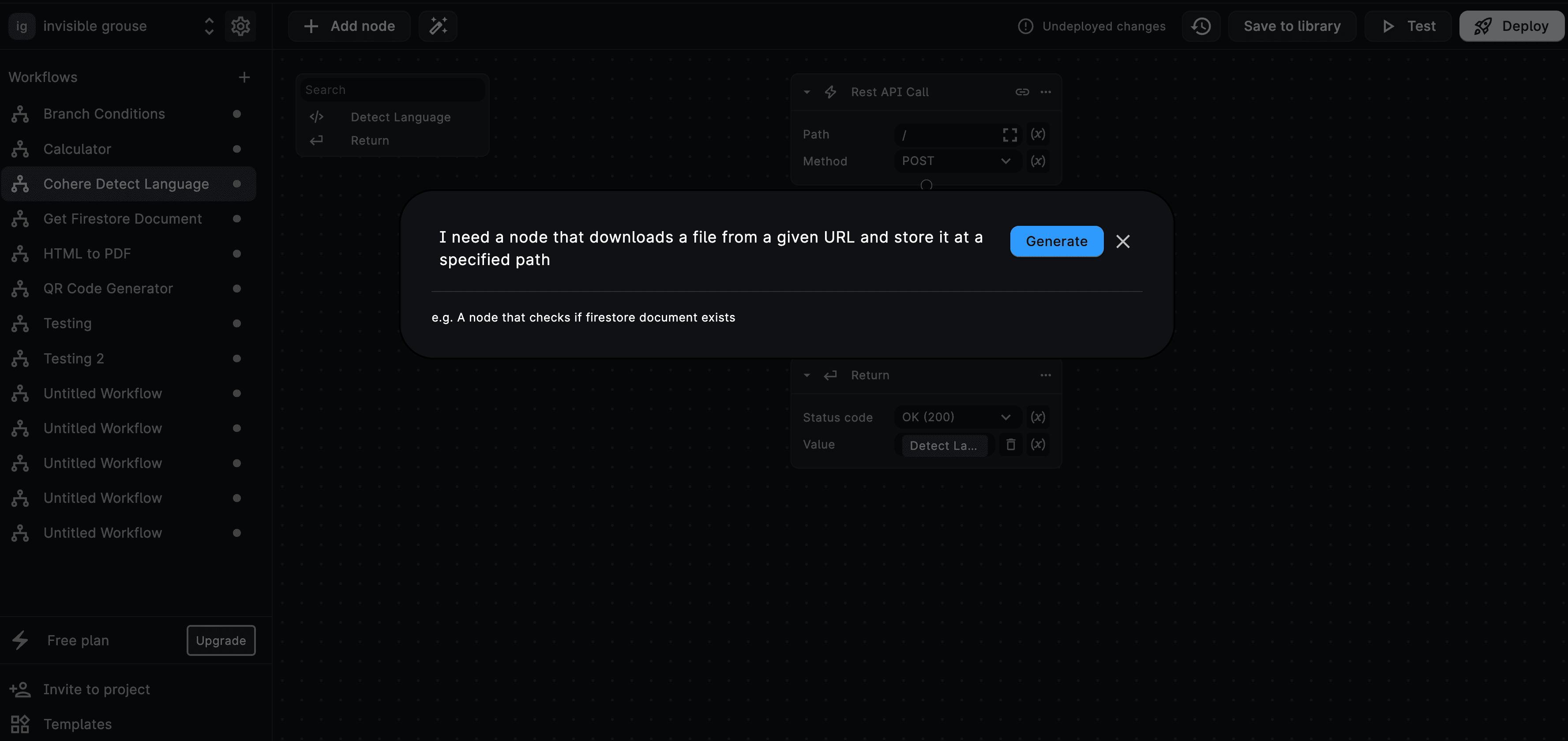
Configuring the Nodes
With BuildShip's low-code capabilities, configuring each node is a user-friendly process that empowers you to tailor your workflow to your exact requirements. Here's how you can do it:
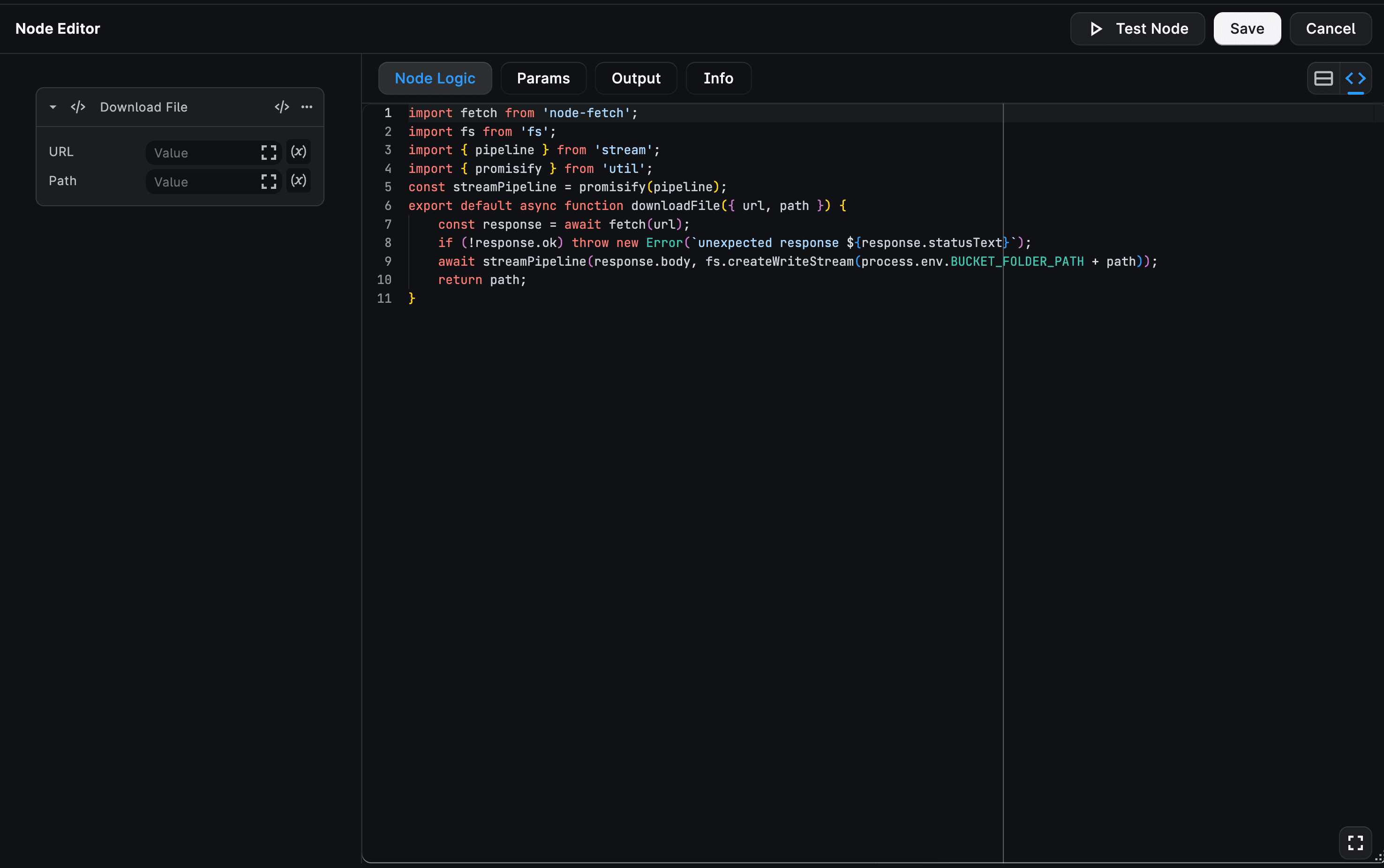
- Click on the Script Icon on the node to open the Node Editor.
- Personalize the node's behavior according to your specific needs by manipulating the Node Logic, Input Params, Output, as well as the Node Description.
Returning data from the Workflow
Optionally, include a return statement at the end of your workflow.
The return statement provides output values that can be used for further processing or as a response.
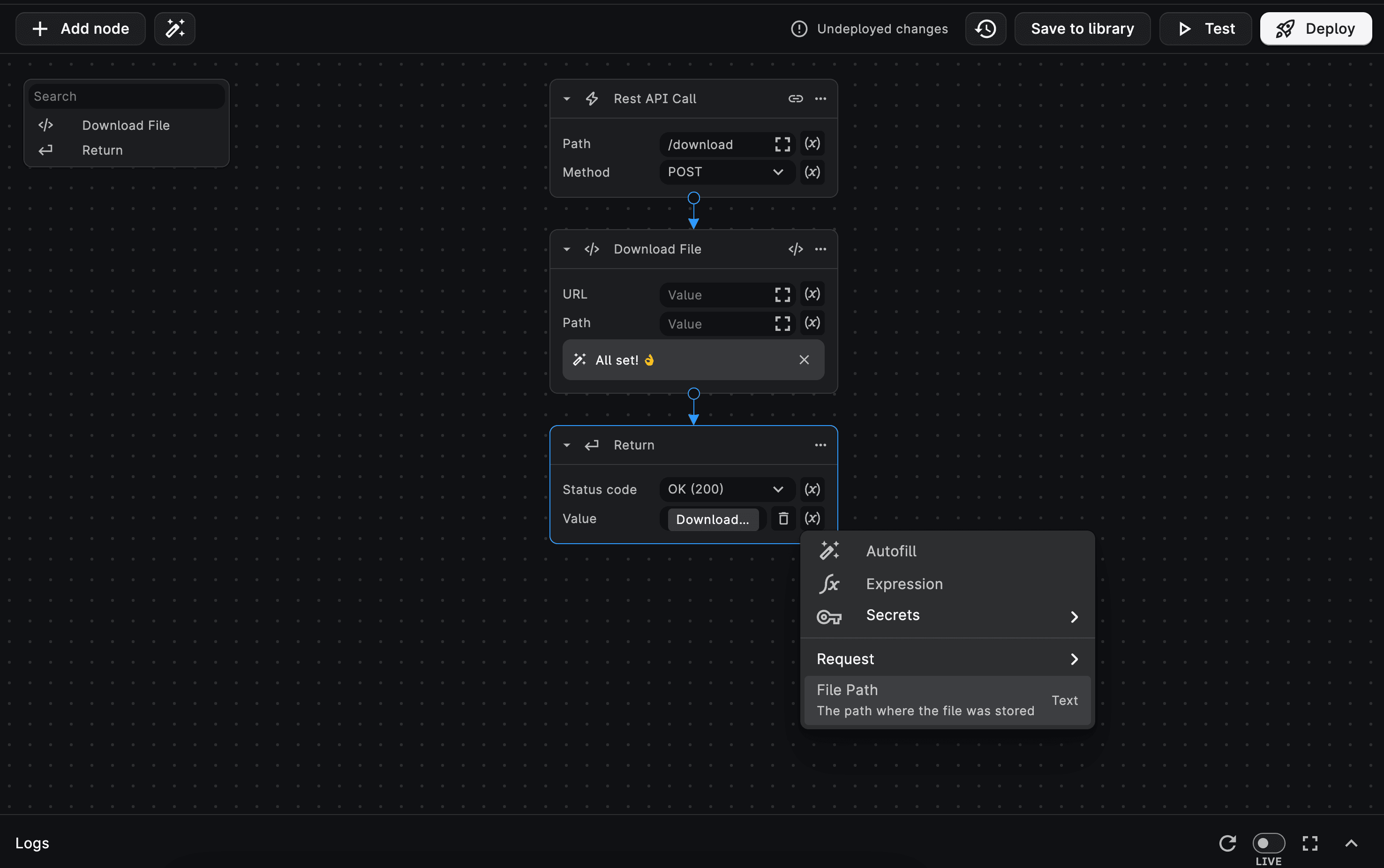
Congratulations! You've successfully created a dynamic workflow tailored to your needs. 🚀
Need Help?
- 💬Join BuildShip Community
An active and large community of no-code / low-code builders. Ask questions, share feedback, showcase your project and connect with other BuildShip enthusiasts.
- 🙋Hire a BuildShip Expert
Need personalized help to build your product fast? Browse and hire from a range of independent freelancers, agencies and builders - all well versed with BuildShip.
- 🛟Send a Support Request
Got a specific question on your workflows / project or want to report a bug? Send a us a request using the "Support" button directly from your BuildShip Dashboard.
- ⭐️Feature Request
Something missing in BuildShip for you? Share on the #FeatureRequest channel on Discord. Also browse and cast your votes on other feature requests.